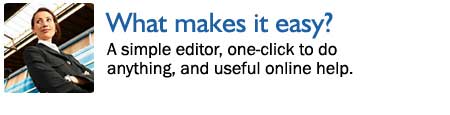
Almost anything you want to do is one click away. Editing a page? One click.
Getting help? One click. Adding formatting to your text? One click.
More time is spent making eWebuildit.com quick and easy to use than on any other
part of eWebuildit.com.
Ease of use features include:
The toolbar
The toolbar gives you one-click access to almost every function you need.
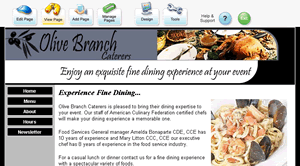 |
The toolbar appears at the top of every page in your website.
Only you can see it. |
Everything you want to do is one click away.

Compare editing a page using the eWebuildit.com toolbar with any other site builder.
This example shows you the steps for editing a page:
| eWebuildit.com toolbar method |
Other Site Builder Method |
- Click the “Edit Page” button in the toolbar at the top of
the page
- Edit the page using the easy page editor then click “Save.”
Click here to see video on editing your site.
|
- Write the page address down.
- Go to your site builder (type in the address of your site builder
in your browser then click “Go.”)
- Go to the login screen.
- Login to your site builder (enter your user name and password then
click "Login")
- Go to website editing mode.
- Go to your page list.
- Find the page you wrote down then click to edit that page.
- Edit the page, then click to save it.
- Click to apply changes to your site.
|
Editing with eWebuildit.com is easier and faster because of the one-click toolbar
technology.
One-click Help
Two types of one-click help is available:
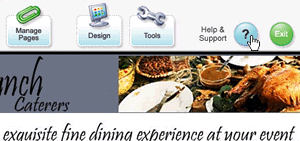 |
1. General Help & Support
Your toolbar is always visible.
Click the "Help & Support" button in the top right corner
to be taken to: |
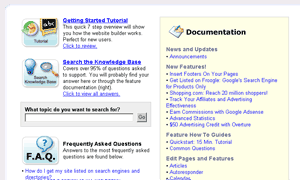 |
5 kinds of support:
- "Getting Started" tutorial
- online documentation (37 chapters)
- knowledge base (250+ articles)
- frequently asked questions
- free online technical support staff
|
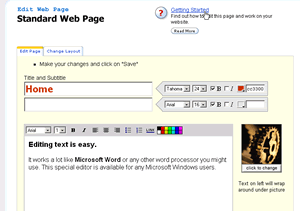 |
2. Smart Help
The most relevant help document is always displayed with the feature
you are working on. It is one click away.
|
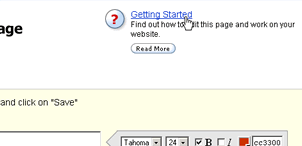 |
For example, if you are editing a standard web page, the one-click help
will bring you directly to the help document "Getting Started", because
it is the most relevant to a web page. |
Easy Editor
The easy editor works just like your favorite word processor. When you click
to edit a page, the easy editor appears. You can immediately start using it
like you would your word processor:
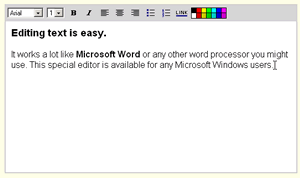 |
No downloads or installations required.
With the easy editor you can:
- change fonts
- change font size
- bold
- italicize
- align left, center, or right
- add bullets and lists
- add links
- change colors
|
Ease of Use Guidelines
All these techniques are used to maximize ease of use:
- More time is spent making eWebuildit.com easy to use than on any other feature.
- Live user testing is used to test ease of use
- The site builder is improved daily using user feedback
Ease of use goals
These are some of the stated goals:
- A basic website must not take longer than five minutes to set up
- Editing a web page must not take longer than one minute
- Make it so easy that your mom, dad and friends can use it
The last one, while humorous, is the leading force of innovation in ease of
use.
|

